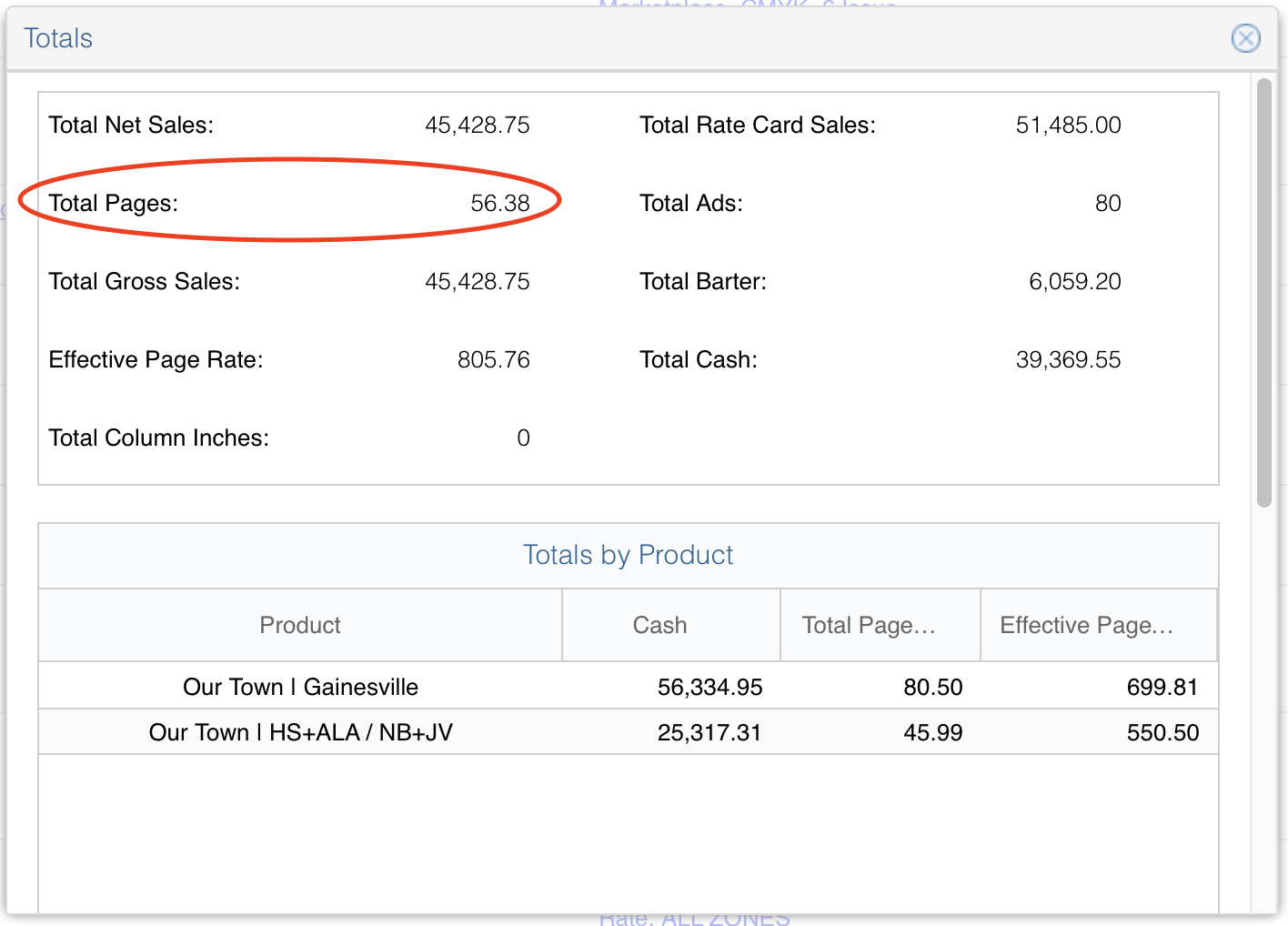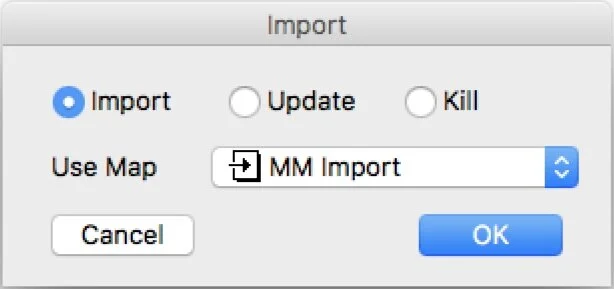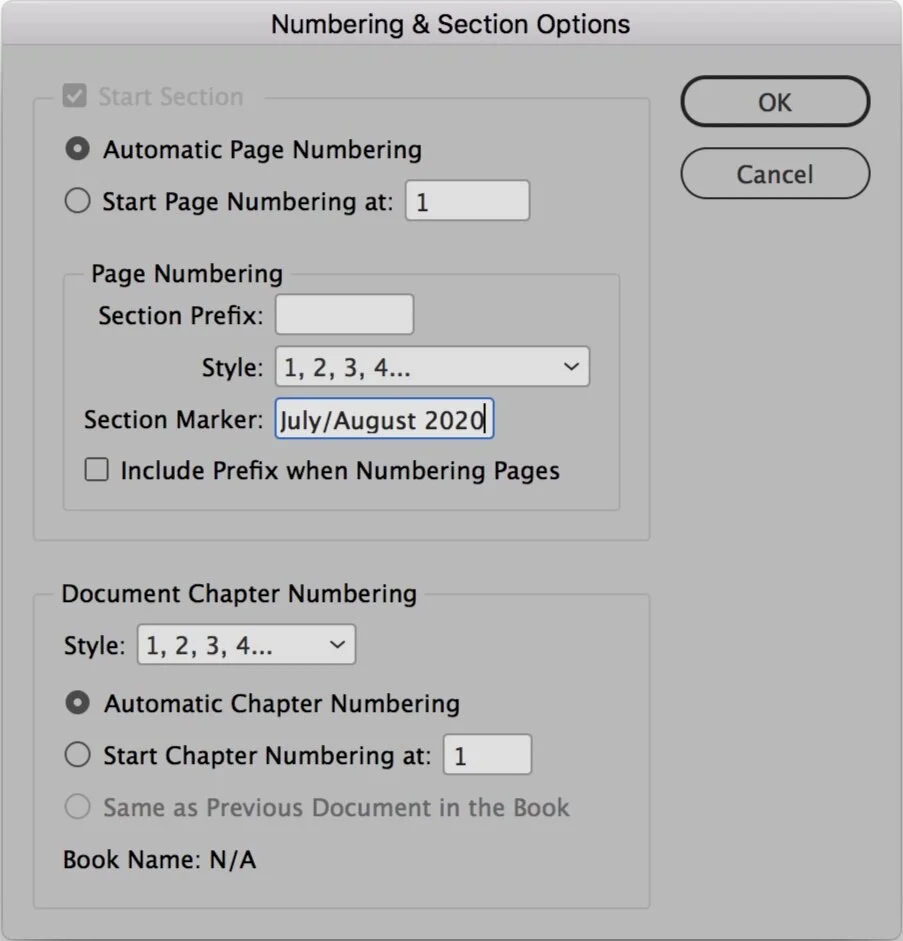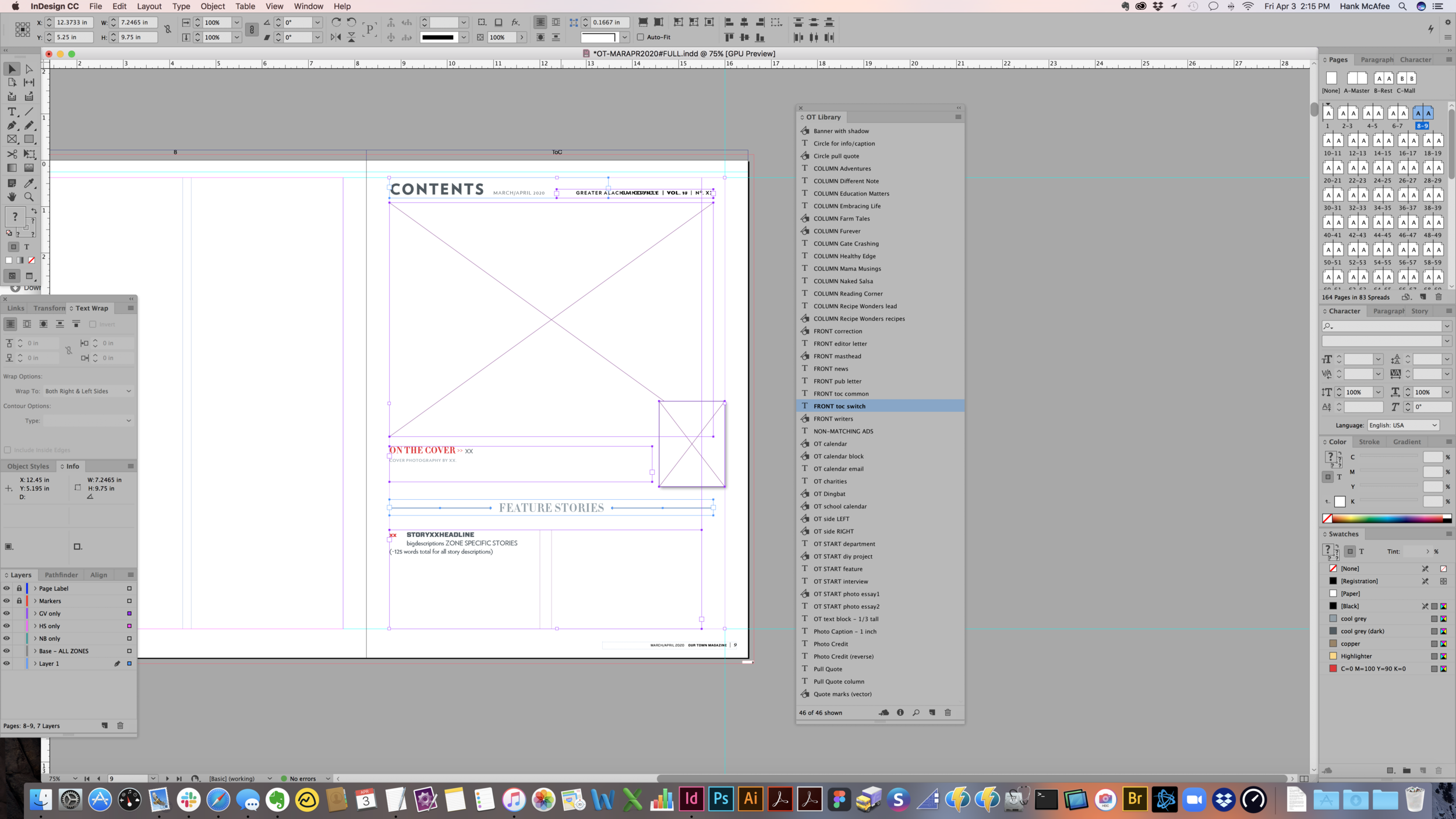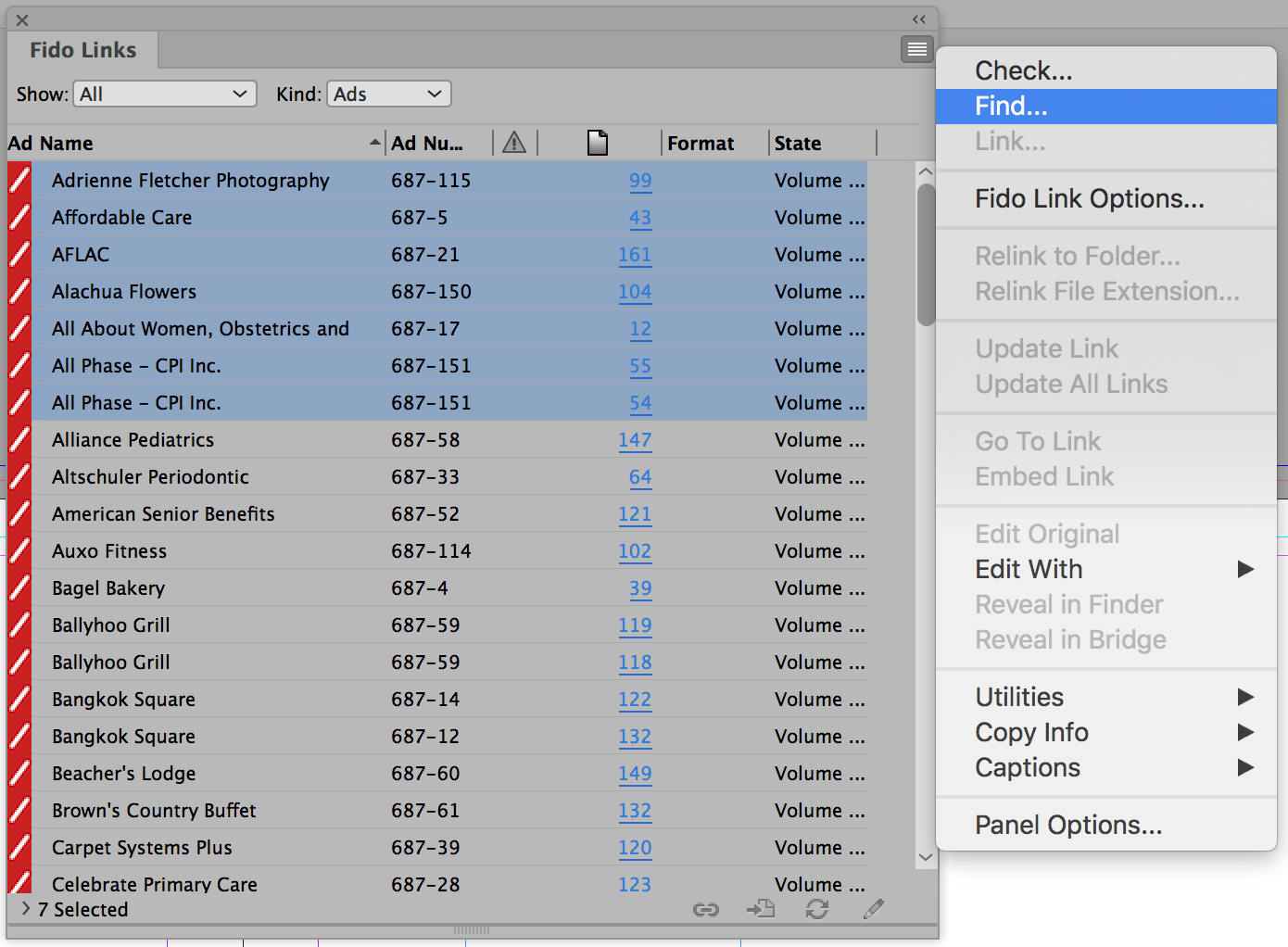The calendar is created by pulling information from a variety of sources and then collected in a plain text file with proper formatting. I usually keep a running TXT document for the year and pull what I need based on the issue time frame.
Keep events in the text file in date order. Recurring events are kept in order at the end of the document.
CRITERIA:
Submissions will be published based on space available in the magazine. Recurring monthly/bi-monthly events must be free & open to the public. Paid events must be open to the public. Unique events that occur regularly such as classes, seminars and networking events will be published at our discretion. Religious organizations may post events only if the event promotes the arts, or is a fundraiser where 100% of the proceeds go to another, non-religious, non-profit organization. Events that are political in nature may not be approved.
SOURCES:
FORMAT:
TITLE
Day, Month Date and Time
Location, Address
CITY * Brief Description (around 50 words). Contact phone number, email or website.
**Here’s an example**
WINDSOR ZUCCHINI FESTIVAL
Saturday, May 14 from 9:00am – 4:00pm
�Windsor Volunteer Fire Department Grounds, 1401 SE County Rd. 234
GAINESVILLE * Over 100 arts and crafts vendors from all around the state, Old Tyme Auction and a bake sale with zucchini bread and fried zucchini, zucchini cornbread and zucchini ice cream. Free to the public. Contact 352-123-4567 or info@example.com for more information.
FLOW INTO INDESIGN:
Copy all relevant events from your master text file and paste into InDesign Calendar template
Find/Replace and choose “Remove Trailing White Space” from the Query list
Find/Replace and choose “Replace asterisk (end nest)” from the Query list
From the Paragraph Styles right-click “CAL event” and select Apply “CAL event, clear overrides”